9 WAYS ZERO TRUST KEEPS YOUR REMOTE WORKERS SECURE
In today’s world, the digital parameter of our corporate environment is continually expanding, bringing increased productivity, as well as risk. With remote work on trend to become the new normal, we are seeing the rise of Zero Trust as the standard to secure your business, even when employees are remote. So why are the some of the largest companies with the most valuable information choosing Microsoft to implement Zero Trust standards into their workflows?
What is Zero Trust and Why It’s The Way Forward for Secure IT
The modern office is mobile, meaning your organization’s risk exposure is expanded to numerous threats over open networks that employees use when traveling like at a hotel or café. The risk to your business, devices and data have become exponential. Adopting a Zero Trust strategy does not just help secure employee devices on public networks, but also enhances security across cloud platforms and on-premises whenever users access them. That means your information remains secure on every device, and on every network. Here’s how.

Instead of assuming everything behind the corporate firewall is safe, the Zero Trust model assumes breach and verifies each request, the user identity, and the device where it originated from. Every access request is fully authenticated, authorized, and encrypted before granting access. Then, micro-segmentation and least privileged access principles are applied to minimize lateral movement. Rich intelligence and analytics in the Microsoft Security Graph can be utilized to detect and respond to anomalies in real-time. Zero Trust does this using single sign-on and conditional access policies that renders no change to the existing user-end experience, while data on-site and in the cloud remain secure.
There are three main components to a Zero Trust strategy that help verify the safety of every interaction that takes place within your organization.
Request A Zero Trust Workshop
Zero Trust Always
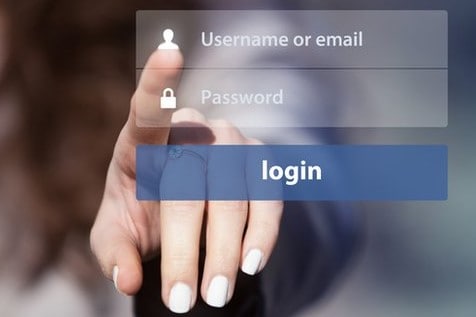
Verifies Explicitly
Users are always authenticated and authorized based on all available data points, including identity, location, device health, service or workload, data classification, and behavioral anomalies.
Uses Least Privileged Access
Users will always have limited user access with just-in-time and just-enough-access (JIT/JEA), risk-based adaptive policies, and data protection to help secure both data and productivity.
Assumes Breach
Assuming breach means a minimized blast radius and segment access. This approach verifies end-to-end encryption and leverages analytics to gain visibility, drive threat detection, and improve defenses.
Microsoft’s comprehensive security solutions are ahead of the curve and is one of the only options that have fully integrated Zero Trust principles approved for HIPAA, GDPR, FedRAMP, SOC and FERPA compliance.
How Microsoft Security Tools + Teams Keeps You Safe
End to End Encryption
With end-to-end encryption Microsoft ensures that your data cannot be compromised even if somehow exposed, even by prying eyes within your organization providing an unprecedented standard of data security. Encryption begins on the originating device and on the cloud communications platform (Email or Teams Messaging for example), and is encrypted in-transit, at rest, and can only be decrypted by the recipient with proper authentication or on a trusted device for greater protection.
Multi-factor Authentication
With 74% of organizations in the United States experiencing a successful phishing attack, there is no argument that legacy login credentials are not enough to verify user identity. Microsoft Teams, unlike other software that allows users can join shared channels and meetings anonymously with just a link, leverages robust multi-factor authentication with conditional access policies to ensure only authorized users gain access to confidential links, meetings, documents and corporate information. With restricted guest user access, Microsoft Teams also ensures any files or meetings shared remain secure, even to members outside of the organization that participate in group channels. Least privilege access prevents even accidental exposure to sensitive information.
Active Directory & Azure AD
Unlike Zoom which has no user directory, Microsoft Teams leverages your own corporate directory of users and groups with built-in capabilities for managing access privileges and proof of identity authentications. Every member of the organization, even guests, are assigned to security groups that determine level of access privileges according to the policies mandated by your enterprise admin when your MSFT Teams or other Office 365 platforms are set up. This expanded functionality enables your organization to employ security methodologies otherwise impossible like Least Privileged Access, and User Isolation.
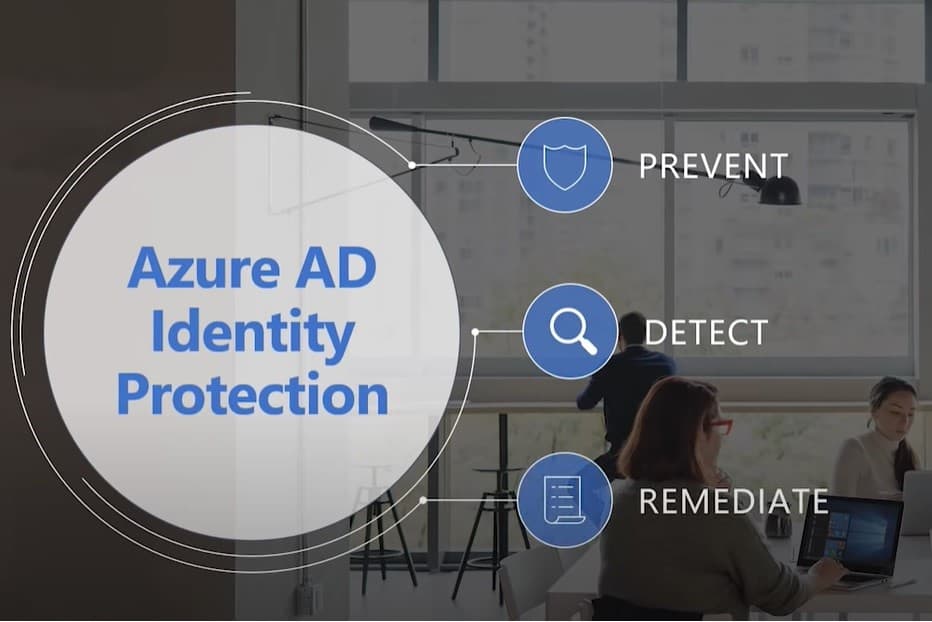
Least Privileged Access ––As a core component of the Zero Trust model, the aforementioned user directory allows you to dynamically set permissions for each security group. Users can be moved between security groups at any time, and special permissions can be set based on the user, or asset/function they wish to access.
User Isolation –– In the event a given user is ever compromised, having Identity Directory and log analytics allows for 24/7 monitoring to identify and isolate compromised accounts and devices before the malware can spread which minimizes the exposure and risk to your
Teams Channels
Within Teams, communications and file sharing can be designated to a task, project, or team specific channel. This is a crucial component to deploying a Zero Trust security model because it allows user permissions to be adjusted on a case-by-case basis staying true to Least Privileged Access policies. If a high level of confidentiality communications should occur, it’s easily contained within a private channel where only the designated members have access. Along with this, any files shared on the platform will also benefit from Team’s end-to-end encryption and data protection policies.
Device Inventory
With Microsoft Endpoint Management, security goes a layer deeper than just in-app authentication. Microsoft Intune device management functionality collects information about the connected device itself, allowing your organization to keep tabs on the physical hardware that has access to your information. In a remote work environment where a Bring-Your-Own-Device (BYOD) policy is often accepted, this is an indispensable capability that enables IT to prevent devices that don’t first meet the predefined requirements and also identify weakened devices and security threats before it is too late.
Endpoint Protection
BYOD policies along with the sheer number of corporate devices connecting to your organization can pose additional security threat for the unprepared. Endpoint Protection through Endpoint Management & Microsoft Defender deploys security and monitoring to any device. Not every device is equipped with the same level of security especially home computers and personal smart phones, however, with endpoint protection, Microsoft makes it easy to set conditions for those devices before they even connect which could mandate minimum requirements like patches, denial of rooted devices, enrollment of the device and full security integration before the device ever connects to your platforms. This Mobile Application Management (MAM) protection works with any Microsoft platform and even integrates with other 3rd party SaaS solutions such as Salesforce.com, DropBox, Docusign, and Zendesk to just name a few.
Backup and Recovery
With Teams, your organization will benefit from the cutting edge of cloud technology for productivity and communications. In the case that a system is ever compromised, and information is held ransom, or otherwise lost, Microsoft Teams retains encrypted backups in the cloud allowing your organization to avoid costly loss, or the stresses of negotiating with hackers.
Microsoft data retention policies are fully customizable and are responsibly maintained in one of Microsoft’s secured regional data centers with geo-redundancy and replication in the event of a failure. Please read more about Microsoft commitment to Service Health and continuity here.
Ready to Get Started with mDS?
Fill-out the quick form & a MDS technical expert will contact you soon!
+1 (888) 123-4567
