How Microsoft Planner Transforms Team Productivity—And Why Most Companies Use It Wrong
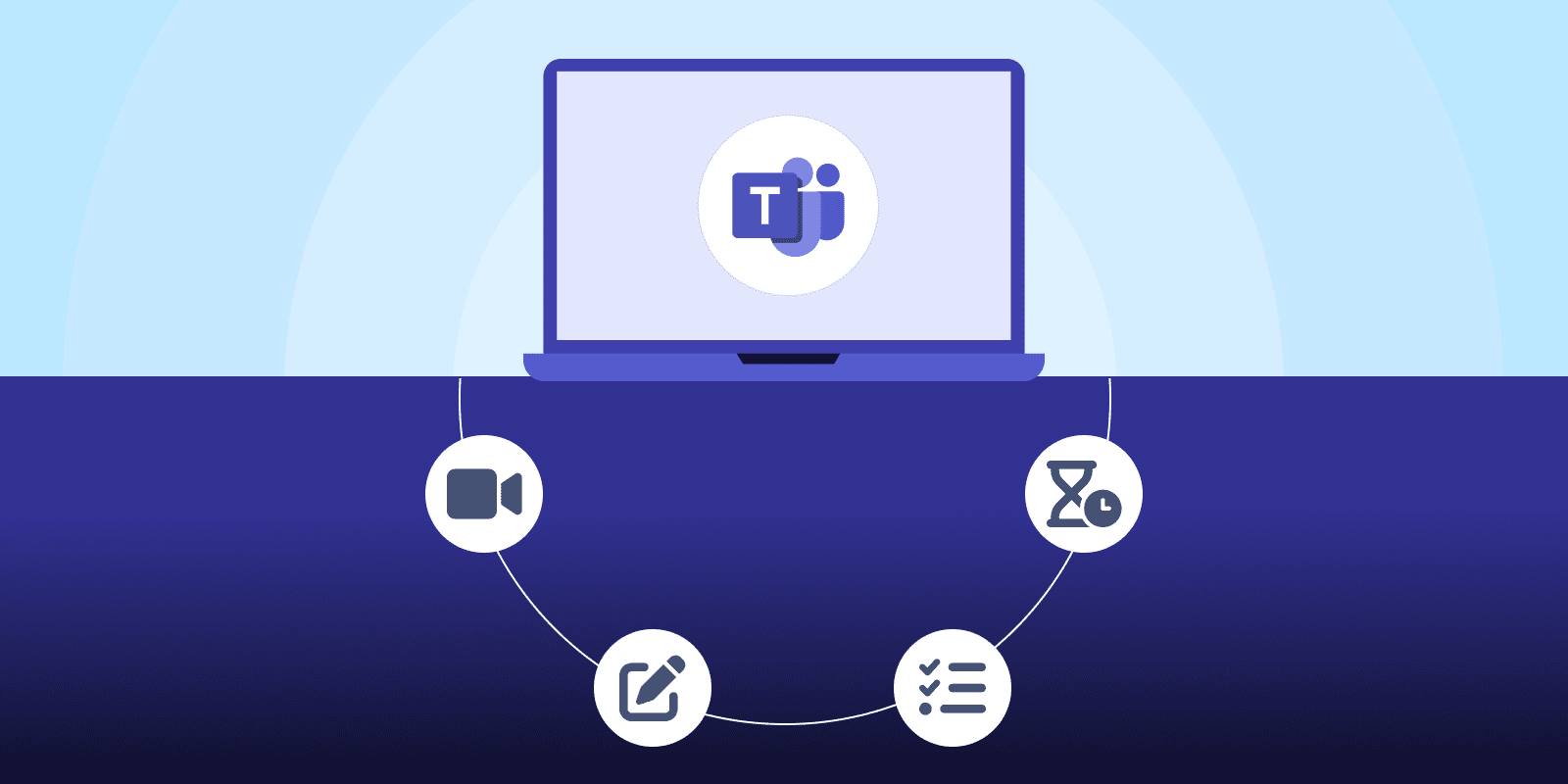
⚡ Hook / Opening (Perfect for LinkedIn + Blog)
Microsoft Planner is in your Microsoft 365 subscription—but are your teams actually using it to plan? Or just to “track things”?
If your company is using Microsoft Planner without integrating it into Teams, Outlook, or SharePoint—you’re leaving productivity (and dollars) on the table.
At MDSNY, we’ve worked with dozens of IT leaders who say the same thing:
“We use Planner… kind of.”
But once you connect Planner into the flow of real work, it becomes a powerhouse:
✅ Clear visibility
✅ Smoother collaboration
✅ Fewer missed deadlines
✅ Happier teams
In this guide, we’ll break down what most companies get wrong about Planner, what you can do better, and how to set it up for scalable, secure, cross-team productivity.

🧭 What is Microsoft Planner?
Microsoft Planner is a visual task management tool included in Microsoft 365. It lets teams organize work using boards, buckets, due dates, assignments, and labels—similar to Trello or Asana.
But unlike those standalone tools, Planner is built to integrate with:
- Microsoft Teams (tasks in channels)
- Outlook (calendar syncing & reminders)
- To Do (individual task visibility)
- SharePoint (team site embeds)
- Power Automate (automated workflows)
Planner isn’t just another Kanban board—it’s the missing bridge between tasks, communication, and visibility across Microsoft 365.

🔍 Where Most Teams Get It Wrong
1. Planner is siloed
Many orgs launch Planner from the web and never connect it to Teams. That kills adoption.
2. No standardized templates
Each team builds its own board from scratch, leading to inconsistent workflows and confusion.
3. Overlap with other tools
Using Trello and Planner and sticky notes? Chaos. You need one source of truth.
4. No reporting
Without Power BI or Graph API, managers can’t measure actual workload or task completion rates.
5. Missed automation opportunities
Simple workflows—like reminders or task routing—can be automated with Power Automate, but most teams don’t know how.

🆚 Microsoft Planner vs Trello vs Asana
| Feature | Microsoft Planner | Trello | Asana |
| Built into M365 | ✅ Yes | ❌ No | ❌ No |
| Teams integration | ✅ Native | 🔁 Via Power-Up | 🔁 Limited |
| Outlook sync | ✅ Yes | ❌ No | 🔁 Partial |
| Identity & access controls | ✅ Azure AD | 🔁 Google/Auth0 | 🔁 Google/Auth0 |
| Reporting + BI | ✅ Power BI/Graph | ❌ Limited | 🔁 Advanced (paid) |
| Cost | ✅ Included | 🔁 Paid tiers | 🔁 Paid tiers |
🧠 Bottom line: If you already pay for M365, Planner is a no-brainer—if it’s implemented correctly.

🧩 Download: Microsoft Planner Setup Guide for IT Managers
What’s inside:
- Step-by-step setup instructions
- Best practices for Teams + Planner integration
- Template structure examples for marketing, operations, and IT
- Automation ideas with Power Automate
- Governance & security checklist
- Planner vs Trello vs Asana quick reference chart
Want to get more out of the tools you already own?
MDSNY offers expert Microsoft 365 consulting—Planner included.
🎯 Book a 30-minute discovery call to:
- Review your current setup
- Get workflow optimization tips
- Explore Power Automate integration
- See reporting options with Power BI

🛡️ Trust Section
Trusted by IT leaders who demand secure, streamlined Microsoft 365 environments:
- Microsoft Partner Badge
- Azure Certified
- M365 Security & Compliance Experts
- “Helping teams thrive across [region or industries]”
![6758a5847e7a8_MDS Logo [White Text]-svg A black and white image of an abstract design.](https://mdsny.com/wp-content/uploads/2024/11/6758a5847e7a8_MDS-Logo-White-Text-svg.webp)